Deleting Members From Your Account
There may come a time a team member is no longer with your company. Removing the member from your account is simple.
Removing a Singular Team Member
1. Navigate to Settings under Textr Team’s menu. Under the submenu, click Team Members.
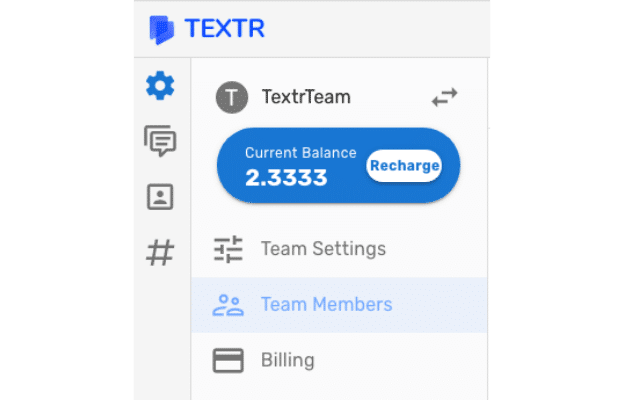
2. Here, you will see all the members you have added on to your team. Find the team member that you would like to remove and click the contextual menu, or, the 3 dotted icon.
3. Then, press the delete button with the garbage bin icon.

4. You will be sent a confirmation message if you’re sure you want to delete the selected contact. Press delete again and you’re done!
Removing Multiple Team Members
1. Click the More Options icon on the top right hand corner and click Delete Members.

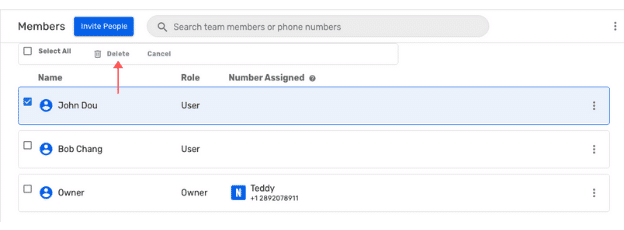
7. You will be sent a confirmation message if you’re sure you want to delete the selected contacts. Press delete again and you’re done!
