Before you add an eSIM to your iPhone, ensure your device meets the following requirements:
Pre-Installation Checklist
- Device Compatibility:
- Ensure you have an Apple iPhone XS / XS Max or a newer model.
- Confirm your device has a stable internet connection.
- Device Unlock Status:
- Make sure your iPhone is unlocked so it can install eSIMs from any carrier.
- iPhones purchased from Apple are always unlocked.
How to Add eSIM to iPhone: Installation Options
Install via QR Code:

- Display QR Code: Print the QR code or display it on another device.
- Open Settings: Go to iPhone Settings > Cellular > Add eSIM.
- Scan QR Code: Select "Use QR Code" and scan the Textr Go eSIM QR code.
- Complete Installation: Follow the on-screen instructions to finalize the installation.
Install via Manual Input:
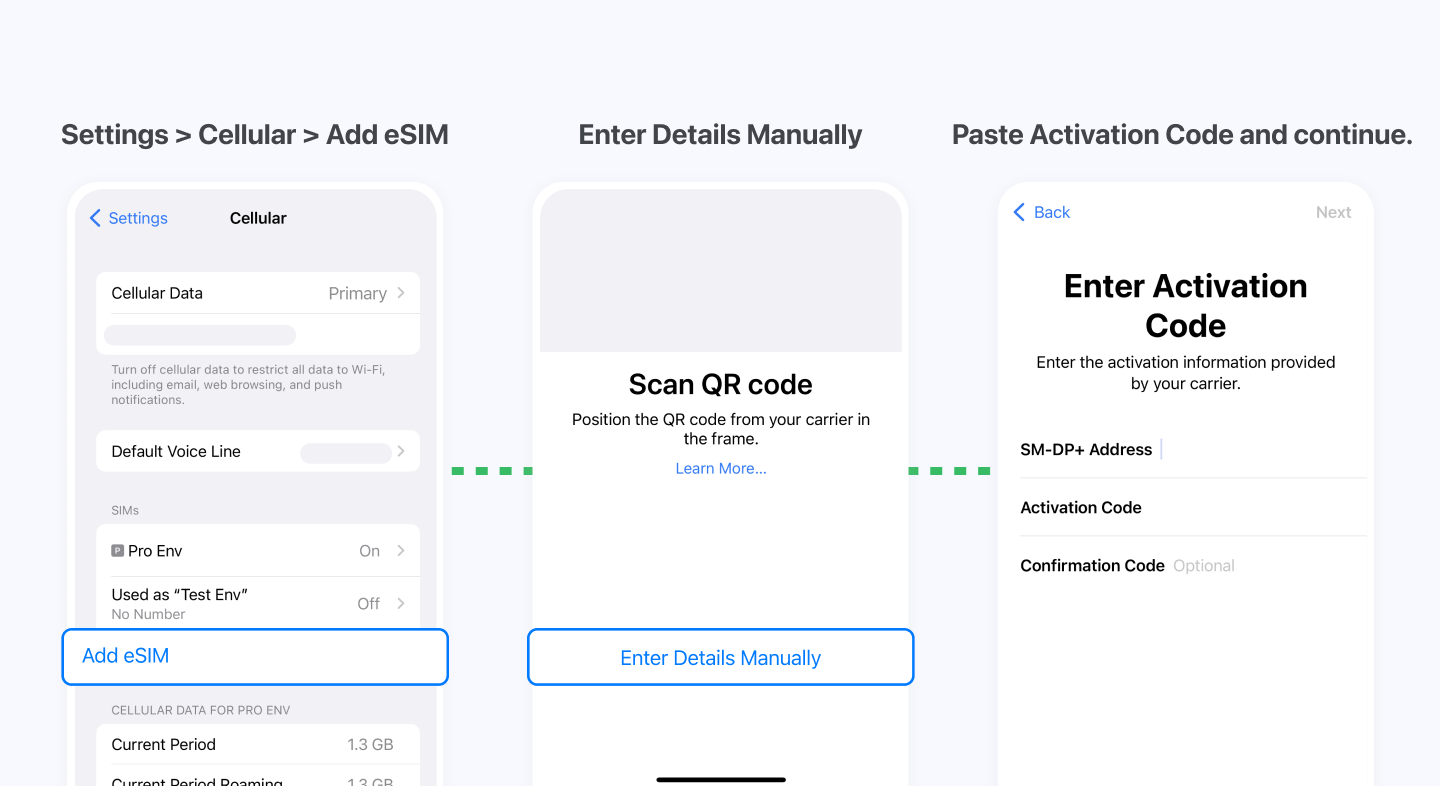
- Open Settings: Go to iPhone Settings > Cellular > Add eSIM.
- Enter Details Manually: Choose "Use QR Code" > "Enter Details Manually."
- Input Activation Code: Enter the activation code and proceed.
- Wait for Installation: Allow a few minutes for the eSIM to install on your device.
Label Your eSIM
- Labeling: In Settings > Cellular, label your eSIM as "Textr Go" or customize it to any name you prefer.
Activate Your eSIM
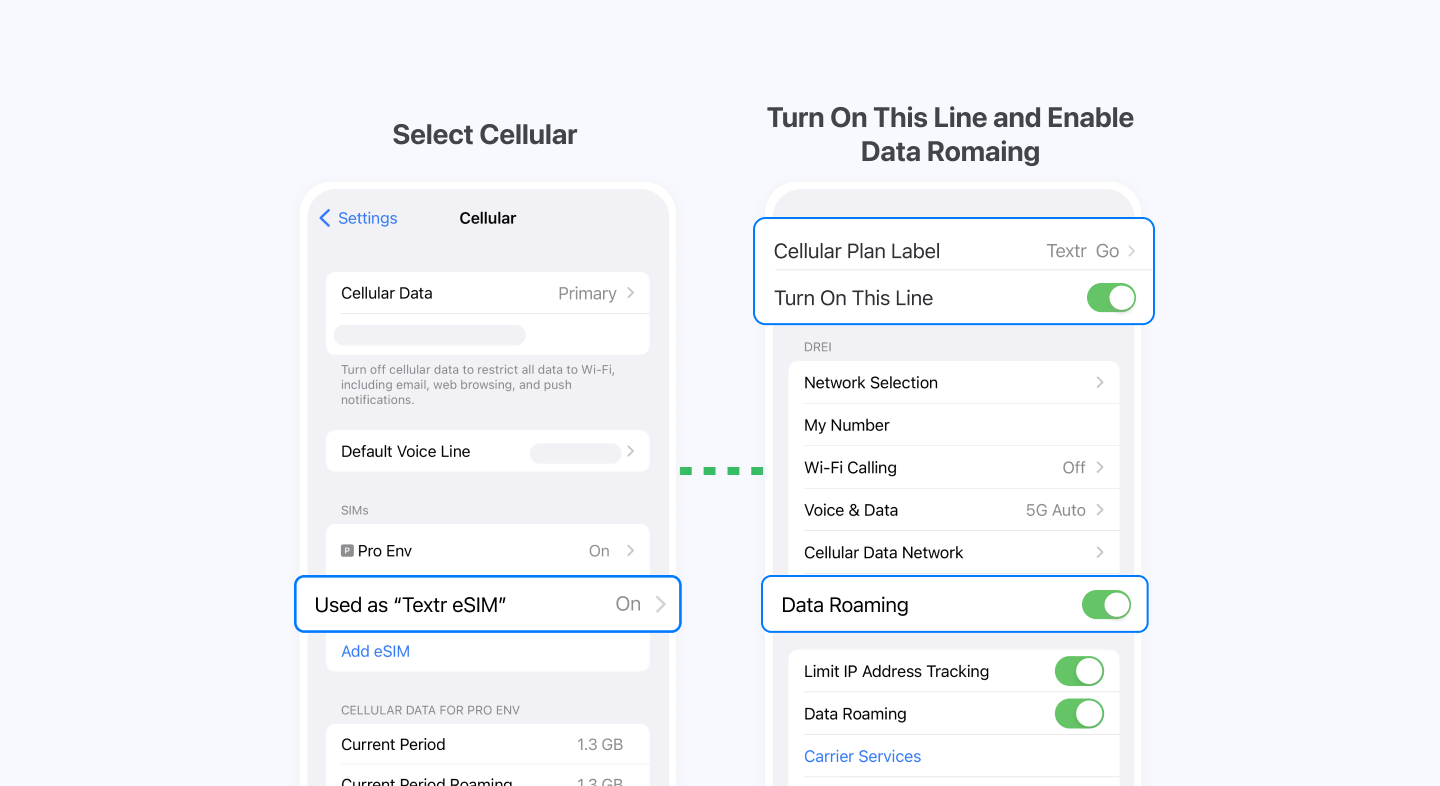
- Activate eSIM: Go to iPhone Settings > Cellular.
- Turn On Line: Select the installed eSIM and toggle on "Turn On This Line."
- Enable Data Roaming: Enable Data Roaming.
- Set for Cellular Data: Select Textr Go eSIM for Cellular Data.
- Connection Time: It may take up to 10 minutes for the eSIM to activate and connect.
Congratulations! You can now enjoy a stable local network and stay connected with Textr Go eSIM.
Adding an Existing eSIM to Your iPhone
- No: If you're planning to add the eSIM to a different phone than the one you initially activated it on.
- Yes: If you're adding the existing eSIM back to the first phone you installed it on (but may have deleted it for some reason or accidentally). You'll need to use the same QR code or activation code (SM-DP+ Address).
Common Issues When Adding An eSIM to An iPhone
When adding an eSIM to your iPhone, you might encounter some common issues:
1. Activation Errors:
- Specific Error Messages (511, 514, 518, 531, 534, 538):
- These errors suggest problems with eSIM transfer. You might need to set up the eSIM manually or contact your carrier for help.
- Other Error Messages (512, 515, 516, 532, 535, 536, 539, 540):
- These errors typically require contacting your carrier to change the eSIM and download a new profile.
- Stuck in "Activating..." Loop:
- If your iPhone gets stuck in an endless activation loop, you’ll need to contact your carrier for assistance.
2. eSIM Not Recognized:
- No eSIM Detected:
- Sometimes the iPhone doesn’t recognize the eSIM, and no EID (eSIM ID) numbers appear in Settings > General > About.
- Missing eSIM Profiles:
- If eSIM profiles don’t show up in Settings, there may be an issue with the installation or download.
3. Connectivity and Data Issues:
- If the eSIM has connectivity problems or fails to provide data, toggle Airplane mode on and off, reset network settings, or update to the latest iOS version.
4. Dual SIM Issues:
- When using both a physical SIM and an eSIM, you might face issues with one or both SIMs. Verify both SIMs are activated, reset network settings, or contact your carrier if the problem persists.
5. QR Code Scanning Problems:
- If you have trouble scanning the QR code provided by your carrier, ask for alternative activation methods.
General Troubleshooting Tips:
- Restart your iPhone.
- Toggle Airplane mode and eSIM settings.
- Reset network settings.
- Update iOS to the latest version.
- Remove and reinstall the eSIM.
- Contact your carrier for further assistance if issues persist.
Want to try eSIM? Get 100MB FREE!
Take Textr eSIM for a spin with our 100MB free data offer. Experience the convenience of staying connected while traveling internationally without worrying about data roaming charges.
Plus, Summer Savings Are Here!
This summer, enjoy our "Buy One, Get One FREE" promotion! When you purchase a 5GB or larger data plan for your Textr eSIM (or physical SIM card), you'll receive a free voucher worth 1GB of data for the same destination. It's a fantastic way to stay connected and share data with a friend or family member traveling with you.
Ready to explore the world without data roaming worries?
Sign up for Textr eSIM today and take advantage of our free trial and summer savings!
About the Writer
As a blogger, traveler, and food lover, I'm always on the hunt for new taste sensations. I'm excited to share my tips and tricks to help you have the most memorable travels. Come along and let's savor the journey!














