In today's digital age, staying connected is more important than ever. iPads, as versatile and powerful tablets, offer users two main avenues for internet connectivity: WiFi and cellular data. This dual-functionality not only enhances the device's utility but also ensures that users can access the internet from virtually anywhere. Whether you're at home connected to your private WiFi network or on the move using cellular data, iPads are designed to keep you online, offering unparalleled convenience and flexibility.
Understanding the Different iPad Models: WiFi-only vs. Cellular
When it comes to selecting an iPad, one key distinction must be understood: the difference between WiFi-only models and those equipped with cellular capabilities. WiFi-only iPads can connect to the internet exclusively through WiFi networks, making them suitable for users primarily using their devices in areas with WiFi access, like homes, offices, or cafes. On the other hand, cellular models boast the additional option to connect to the internet via cellular data, much like a smartphone, providing internet access even when WiFi is out of reach.
Embracing eSIM Technology in iPads
Enter eSIM technology, a groundbreaking development that allows iPads to connect to cellular networks without the need for a physical SIM card. This technology simplifies the process of connecting to a cellular network, offering an easy and efficient solution for users on the go. However, it's crucial to clarify a common misconception: eSIM technology does not magically bestow cellular data capabilities on WiFi-only iPad models. It is a feature exclusive to certain cellular-enabled iPads.
Here is a list of iPad models known to support eSIM:
- iPad Pro 11-inch (1st generation and later)
- iPad Pro 12.9-inch (3rd generation and later)
- iPad Air (3rd generation and later)
- iPad (7th generation and later)
- iPad mini (5th generation and later)
Why Choose a WiFi-only iPad?
Opting for a WiFi-only iPad comes with its own set of advantages, such as cost savings and the avoidance of potential hassles related to cellular data plans. Moreover, for users who rarely need internet access outside of WiFi-covered areas, a WiFi-only model might be the perfect fit.
Nevertheless, for those requiring internet access on the go, using a mobile phone as a hotspot presents a viable solution. This approach allows an iPad to connect to the internet through a smartphone's cellular data, providing flexibility and connectivity even without a cellular-capable iPad.
How to Activate Cellular Data on Your iPad?
Activating cellular data on an iPad is a straightforward process, whether you're using a traditional SIM card or embracing the convenience of eSIM technology.
Traditional SIM Card Activation
- 1. Ensure Compatibility: Verify your iPad supports cellular data.
- 2. Insert SIM Card: Use a SIM eject tool to open the SIM tray, insert the nano-SIM card, and close the tray.
- 3. Activate Cellular Data:
- Go to "Settings" > "Cellular Data" and turn it on.
- Follow any carrier-specific activation steps if prompted.
- 4. Confirm Activation: Check for your carrier’s signal, then test your internet connection.
eSIM Activation
- 1. Verify eSIM Support: Make sure your iPad and carrier support eSIM technology.
- 2. Activate Your Plan:
- Navigate to "Settings" > "Cellular Data" > "Add a New Plan".
- Use your camera to scan the carrier’s QR code or enter eSIM information manually.
- Follow on-screen instructions to complete setup.
- 3. Enable Cellular Data: Ensure the "Cellular Data" switch is on for your new plan.
- 4. Check Connectivity: Look for a signal indicator and try accessing the web to ensure it’s working.
Tips for Both Methods
- Restart your iPad if you encounter issues during the activation process.
- Make sure your iPad is updated to the latest iOS version for the best compatibility with carrier settings.
- If problems persist, contact your carrier for further assistance.
Maximizing iPad Connectivity with eSIM Technology
Understanding the various connectivity options, from WiFi-only and SIM card to eSIM technologies, is crucial for anyone looking to get the most out of their iPad. The introduction of eSIM technology offers a flexible and convenient way to access cellular data, complementing traditional SIM card methods. For those seeking adaptable and efficient cellular data solutions, exploring options like Textr eSIM's data plans can enhance your iPad experience, ensuring you remain connected wherever your journey takes you. Sign up Textr eSIM now, get free eSIM travel data plans in 48 destinations.
About the Writer
As a blogger, traveler, and food lover, I'm always on the hunt for new taste sensations. I'm excited to share my tips and tricks to help you have the most memorable travels. Come along and let's savor the journey!







.webp)


















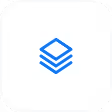
.avif)