In today's digital age, staying connected is more important than ever. Mobile internet connectivity is the lifeline for many, and the key to this connectivity lies in the APN settings of your device. But what happens when things go wrong? Many users face challenges when their devices aren't configured with the correct APN settings, leading to connectivity issues and frustrations.
What is APN Setting?
Let's start with the basics. APN, or Access Point Name, acts as a gateway between your mobile device and the internet. It's the setting that allows your device to connect to the internet using your mobile network. The importance of APN settings cannot be overstated. Without the correct settings, your device may not connect to the internet or may experience suboptimal connectivity. But how do you know when something's off?
When APN is not working, you might encounter messages like:
"Can't connect to the internet."
"Access Point Name settings are not available for this user."
"Unable to establish a wireless data connection."
Sounds familiar? If so, you might be wondering:
When Would You Need to Update Your APN Setting?
- Switching Carriers: Different carriers have unique APN settings. If you switch to a new carrier, you'll need to update these settings to match your new provider.
- Installing a New SIM Card: If you insert a new SIM card from a different carrier, you may need to configure the APN settings accordingly.
- Network Issues: If you're experiencing connectivity issues, such as slow internet or inability to connect, updating or resetting your APN settings might resolve the problem.
Now, you might be thinking, "How Do I Find and Update My APN Settings?"
- For iPhone users:
- Go to Settings.
- Select Cellular / Mobile Service.
- Then tap on that you are using.
- Choose Cellular Data or SIMs Options.
- Select Cellular Network (or Mobile Data Network).
- Enter the APN, Username and Password provided by your carrier.
- If you're using an Android or Samsung device:
- Navigate to Settings.
- Select Connections.
- Select Mobile Network.
- Then, choose Access Point Names.
- Tap the Add button, and fill in the details provided by your carrier. Ensure you enter everything exactly as provided.
- After filling in the details, leave the rest of the settings as they are.
- Press the three dots in the upper right corner and select the "Save" option.
Once your APN information is saved, tap on the new APN settings you just entered to activate them. If you can't establish a connection after a few minutes, consider restarting your phone.
But what if things are still not smooth sailing? What if your APN settings are locked?
How to Fix the APN Settings Locked?
Once you're in the APN settings, try to add a new APN or modify an existing one. If you're unable to make changes or see options grayed out, it's likely that your APN settings are locked.
If you're unsure or if you believe your APN settings are locked, it's always a good idea to:
- Contact Your Carrier: Sometimes, the carrier locks the APN settings. In this case, contacting them and requesting an unlock may be the solution.
- Software Update: Check if there's a software update available for your device. Sometimes, manufacturers release updates that can unlock or modify APN settings.
- Factory Reset: As a last resort, performing a factory reset might unlock the APN settings. Be sure to back up your data before proceeding, as this will erase all information on your device.
Now, let's talk about something that's on everyone's mind: APN Settings for Unlimited Data.
The allure of unlimited data is undeniable. But how does one configure their APN settings to make the most of it? And is "unlimited" data genuinely limitless?
- Configuring APN for Unlimited Data: APN settings don't directly control data limits. They are more about connectivity. However, ensuring the correct APN settings can help you connect to the right services and make the most of your unlimited data plan.
- Is "Unlimited" Data Genuinely Limitless? Often, "unlimited" data plans come with caveats. After reaching a certain threshold, the carrier might throttle your speeds. It's essential to read the terms and conditions of your unlimited data plan to understand any limitations or restrictions.
Introducing Textr eSIM
Imagine the frustration when the message of “Can't connect to the internet” pops up after you swap your SIM card while traveling. With Textr eSIM, all you need to do is preinstall the eSIM. Once landed, you can easily activate the eSIM data plan by turning on the line and enabling roaming. One of the standout benefits of Textr eSIM is the simplified APN setting process, ensuring users face fewer connectivity issues. Check if your device is eSIM-compatible and carrier-unlocked now!
Experience the future of mobile connectivity. Try out Textr eSIM and say goodbye to APN setting hassles. Dive into a world of seamless internet connectivity today! Get $3 every time you refer your friend to join Textr eSIM, for both of you!
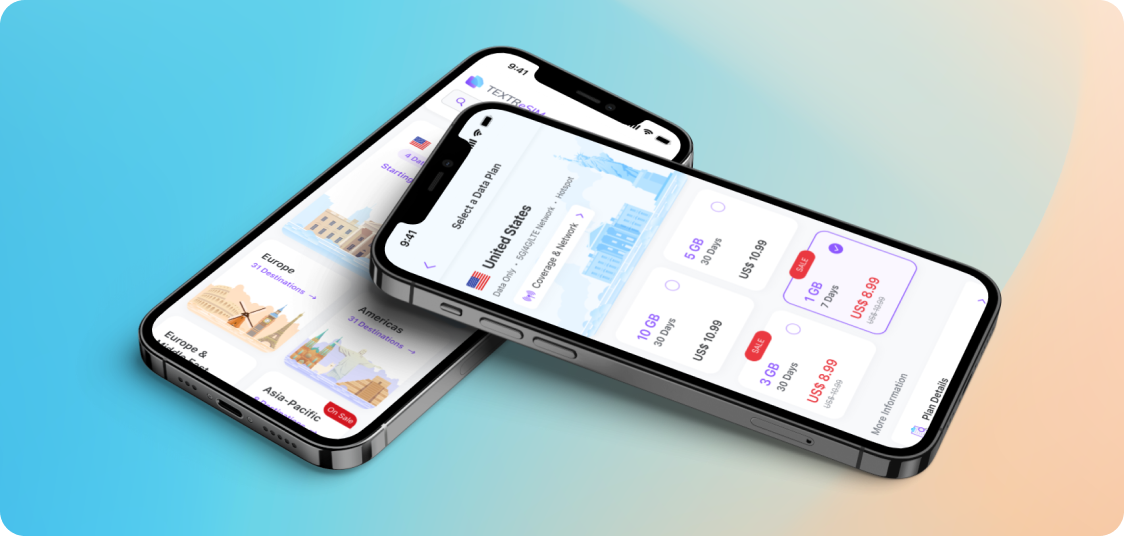
Conclusion
Ensuring the correct APN settings is crucial for seamless mobile internet connectivity. As we've explored, these settings play a pivotal role in how our devices connect to the internet. For those seeking a hassle-free solution, Textr eSIM offers a promising alternative. So why wait? Embrace the future of connectivity now!
About the Writer
As a blogger, traveler, and food lover, I'm always on the hunt for new taste sensations. I'm excited to share my tips and tricks to help you have the most memorable travels. Come along and let's savor the journey!







.webp)


















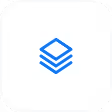
.avif)